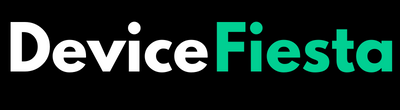Introduction
Is your Anker Power Bank Not Charging Phone when you need it most? Don’t fret; you’re not alone! In this troubleshooting guide, we’ll dive into common issues that may be causing this dilemma and provide you with practical solutions to get your devices juiced up and ready for action. Let’s unravel the mysteries behind why your power bank isn’t playing nice with your phone – and how to fix it!
Common Issues with Anker Power Banks not Charging Phones
When it comes to Anker power banks, they are known for their reliability and convenience. However, sometimes you may encounter issues with your power bank not charging your phone as expected.
1. Faulty Charging Cable or Adapter
Having trouble with your Anker Power Bank Not Charging Phone? One common issue could be a faulty charging cable or adapter. Your power bank may not be delivering the necessary power to charge your device due to a damaged cable or adapter.
To troubleshoot this problem, start by checking the physical condition of the cable and adapter. Look for any signs of wear and tear, frayed wires, or bent connectors. If you notice any damage, it’s time to replace them with new ones.
Sometimes simply swapping out the charging cable or adapter can solve the issue instantly. Make sure to use high-quality cables and adapters that are compatible with both your power bank and phone to ensure optimal performance.
By addressing this potential culprit first, you might just find that your Anker power bank is back in action, keeping your devices charged up and ready to go on-the-go without any hiccups!
2. Overheating Issues
Overheating issues with Anker Power Banks can be a frustrating problem. When your power bank heats up excessively while charging your phone, it can not only slow down the charging process but also potentially damage both the power bank and your phone.
One common reason for overheating is using the power bank in high-temperature environments or placing it under direct sunlight. This can cause the internal components to work harder, leading to increased heat generation.
To prevent overheating, try charging your devices in a cool and well-ventilated area. Avoid covering the power bank while charging to allow heat to dissipate efficiently.
If you notice that your Anker Power Bank consistently overheats during use, consider contacting Anker customer support for further assistance and guidance on how to address this issue effectively.
3. Compatibility Issues with the Phone Model
Having trouble with Anker Power Bank Not Charging Phone? Compatibility issues with the phone model could be the culprit. Each phone has different power requirements and charging protocols, so not all power banks may work seamlessly with every device.
If you’re facing compatibility issues, first check if your phone is on the list of supported devices by Anker. Some older models or unique brands may not be fully compatible due to their specific charging specifications.
To troubleshoot this problem, try using the original cable and adapter that came with your phone. Using third-party accessories might sometimes lead to incompatibility issues between the power bank and your device.
If you’ve confirmed that your phone should be compatible but still experiencing problems, consider reaching out to Anker customer support for further assistance. They may have additional tips or solutions tailored to your specific situation.
Step-by-Step Troubleshooting Guide:
When your Anker Power Bank isn’t charging your phone, don’t panic! Follow these steps to troubleshoot the issue.
1. Check Connection and Cable
A crucial first step in troubleshooting your Anker Power Bank Not Charging Phone is to check the connection and cable. Make sure that the charging cable is securely plugged into both the power bank and your phone. Sometimes, a loose connection can prevent proper charging.
Inspect the cable for any signs of wear or damage. A frayed or damaged cable may not be able to transmit power effectively, causing issues with charging. If you notice any damage, replace the cable with a new one to see if it resolves the problem.
Try using a different USB cable or adapter to rule out any potential issues with the original one. Sometimes, switching to a different cable can help identify whether the problem lies with the charger itself or with the connection components.
Ensure that both ends of the USB cables are clean and free from dust or debris. Dust accumulation can hinder proper contact between the devices, leading to charging issues. Use a gentle brush or compressed air to clean out any dirt from the ports carefully.
2. Clean the Ports and Charging Contacts
Ensuring that the ports and charging contacts on your Anker Power Bank are clean is crucial for optimal charging performance. Over time, dust, dirt, and lint can accumulate in these areas, leading to poor connectivity and ineffective charging. To remedy this issue, gently use a soft brush or cotton swab to remove any debris from the ports.
For stubborn grime or buildup, you can also lightly dampen the cleaning tool with rubbing alcohol before carefully wiping the contacts. Be sure not to use excessive force to avoid damaging the delicate components of your power bank.
Regularly maintaining cleanliness in these areas can help prevent future charging issues and prolong the lifespan of your device. By incorporating this simple step into your routine maintenance practices, you’ll ensure a more reliable charging experience whenever you need it most.
3. Reset the Power Bank
If your Anker Power Bank Not Charging Phone, a simple reset might do the trick. Resetting the power bank can help resolve any minor issues causing it to malfunction.
To reset, locate the power button on your power bank and hold it down for about 10-15 seconds. This will force the device to restart and may clear up any glitches that were preventing it from charging your phone properly.
After resetting, try connecting your phone again to see if the issue has been resolved. Sometimes a quick reset is all it takes to get things back on track.
Remember, troubleshooting tech problems often involves simple solutions like this one. Don’t underestimate the power of a good old-fashioned reset when dealing with electronic devices!
4. Check for Firmware Updates
Updating the firmware of your Anker Power Bank can sometimes resolve issues related to charging your phone. Firmware updates often include bug fixes and performance improvements that can help optimize the power bank’s functionality. To check for firmware updates, visit Anker’s official website or use their dedicated app if available.
Make sure to follow the instructions provided by Anker carefully when updating the firmware to avoid any potential risks or damage to your device. It is recommended to have a fully charged power bank before initiating the update process to ensure it goes smoothly.
Keep in mind that not all power banks may support firmware updates, so it’s essential to check if your specific model is eligible for this feature. Regularly checking for and installing any available updates can help keep your Anker Power Bank running efficiently and effectively.
By staying proactive with firmware updates, you can potentially address underlying issues that may be causing your power bank not to charge your phone properly.
Tips for Preventing this Issue in the Future
- Always ensure you are using the original charging cable and adapter that came with your power bank to avoid any compatibility issues.
- Regularly inspect the condition of the charging cable for any signs of wear or damage.
- Another important tip is to keep your power bank away from extreme temperatures to prevent overheating problems that could affect its performance.
- It’s also beneficial to clean the ports and charging contacts of both the power bank and your phone periodically to maintain proper connection and functionality.
- Consider resetting your power bank if you encounter any issues with charging.
- Stay updated with firmware updates released by Anker as they may contain fixes or improvements related to charging functionalities.
Contacting Anker Customer Support for Further Assistance
If you’ve tried all the troubleshooting steps and your Anker Power Bank Not Charging Phone, it might be time to reach out to Anker’s customer support team for further assistance. They have a dedicated team of experts who can help diagnose the issue and provide solutions tailored to your specific situation.
Contacting Anker customer support is easy; you can reach them through their website or by phone. Be sure to have your power bank model number and any relevant information about the problem ready when contacting them. This will help expedite the process and ensure a quicker resolution.
Anker’s customer support representatives are knowledgeable about their products and can guide you through more advanced troubleshooting steps if needed. Don’t hesitate to ask questions or seek clarification on any recommendations they provide – they’re there to help you get your power bank working properly again.
Remember, reaching out to customer support shows that you’re proactive in resolving the issue, and they appreciate customers who take the initiative in seeking assistance when needed.
FAQs
Q 1. Can I use any charging cable with my Anker Power Bank?
Yes, you can use any compatible charging cable with your Anker Power Bank as long as it fits the port of your device.
Q 2. Why is my power bank not charging even after multiple attempts?
If your power bank is not charging your phone, try using a different cable or adapter to rule out any faulty connections.
Q 3. How do I know if my power bank needs a firmware update?
Check the manufacturer’s website for any available firmware updates for your specific model of Anker Power Bank to ensure optimal performance.
Q 4. Will cleaning the ports really help improve charging efficiency?
Yes, regularly cleaning the ports and charging contacts of both the power bank and phone can help maintain proper connectivity for efficient charging.
Q 5. What should I do if none of these troubleshooting steps work?
If all else fails, contact Anker customer support for further assistance in resolving any persistent issues with your power bank not charging your phone properly.
Conclusion
Troubleshooting issues with your Anker Power Bank Not Charging Phone can be frustrating, but by following the steps outlined in this guide and being proactive about maintenance, you can ensure a smooth charging experience.
Remember to check your connections, clean the ports regularly, reset the power bank if needed, and stay updated on firmware releases. By taking these precautions and reaching out to Anker customer support when necessary, you can keep your devices powered up and ready to go whenever you need them!