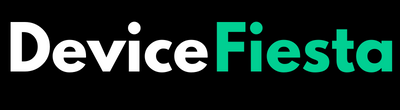Introduction
Is your Razer mouse scroll wheel jumping, making you jump around in frustration instead of smoothly scrolling through pages? Don’t worry; we’ve got you covered! In this guide, we’ll delve into the reasons behind the scroll wheel jumping issue and provide you with practical solutions to get your gaming or work sessions back on track. Let’s dive in and fix that pesky problem together!
Why is the Scroll Wheel Jumping?
Ever experienced that frustrating moment when your Razer mouse scroll wheel jumping around uncontrollably? It can be irritating, disrupting your workflow or gaming experience. But why does this happen in the first place?
One possible reason for the scroll wheel jumping could be due to outdated or incompatible drivers. When the driver software is not up to date, it may cause glitches in how the mouse functions, leading to erratic scrolling behavior.
Another factor could be dirt or debris clogging up the scroll wheel mechanism. Over time, dust and grime can accumulate inside the mouse, causing interference with smooth scrolling movements. Cleaning your mouse regularly can help prevent this issue from occurring.
Additionally, incorrect scrolling settings or hardware malfunctions might also contribute to the jumpiness of the scroll wheel. By understanding these potential causes, you can take steps to address and resolve them effectively.
Step-by-Step Guide on How to Fix the Issue
Is your Razer Mouse Scroll wheel jumping? No need to worry, we’ve got you covered with a simple step-by-step guide on how to fix this annoying issue.
1. Check for Driver Updates
Have you noticed your Razer mouse scroll wheel jumping around unexpectedly? One possible solution to this issue is checking for driver updates.
Outdated drivers can sometimes cause the scroll wheel to act erratically. To fix this, you can visit the Razer website and look for any available driver updates for your specific mouse model.
Downloading and installing the latest drivers can help ensure that your mouse functions smoothly and accurately. It’s a quick and easy step that might just resolve the jumping scroll wheel problem.
So, before you start worrying about hardware issues or other complex fixes, take a moment to check if your Razer mouse drivers are up-to-date. It could be the simple solution you’ve been looking for!
2. Clean the Mouse and Scroll Wheel
To fix the issue of a Razer mouse scroll wheel jumping, cleaning the mouse and scroll wheel is essential. Dust and debris can accumulate over time, causing the scrolling mechanism to malfunction. Start by unplugging your mouse from the computer to avoid any accidental clicks during the cleaning process.
Use a soft microfiber cloth lightly dampened with rubbing alcohol to gently wipe down the exterior of the mouse. Pay close attention to areas around the scroll wheel where dirt tends to build up. For more thorough cleaning, you may need to remove the scroll wheel itself – refer to your mouse’s manual for guidance on how to do this properly.
Once you have cleaned both the exterior and interior components, allow them to dry completely before reassembling your mouse. This simple maintenance routine can help restore smooth scrolling functionality and extend the lifespan of your Razer mouse.
3. Adjust Scrolling Settings
When your Razer mouse scroll wheel jumping, adjusting the scrolling settings can help resolve the issue. You can customize the sensitivity and speed of the scroll wheel to suit your preferences.
Navigate to your computer’s control panel or mouse settings to access the scrolling options. Experiment with different settings until you find one that provides smooth and consistent scrolling without any jumps.
Some Razer mice come with software that allows for detailed customization of scrolling behavior. Take advantage of these features to fine-tune your scroll wheel performance.
By making small adjustments to the scrolling settings, you may be able to eliminate any erratic behavior from your mouse wheel. Play around with the options available and see what works best for you.
4. Check for Hardware Issues
If you’re still experiencing issues with your Razer mouse scroll wheel jumping after checking for driver updates and cleaning the mouse, it might be time to investigate potential hardware issues. Sometimes, mechanical problems can cause erratic scrolling behavior.
Start by examining the physical condition of your mouse – look for any visible signs of damage or wear on the scroll wheel itself. If everything looks intact, try connecting the mouse to a different computer to see if the issue persists. This can help determine if the problem is specific to your device or more widespread.
Next, inspect the USB cable for any fraying or damage that could be impacting connectivity. Ensure that the connection between the mouse and computer is secure and not loose. Additionally, try using a different USB port to rule out any port-related issues.
If these steps don’t resolve the problem, it may be worth contacting Razer customer support for further assistance in diagnosing and potentially repairing any underlying hardware issues causing your scroll wheel to jump unexpectedly.
Alternative Solutions for a Faulty Razer Mouse Scroll Wheel
If you’re dealing with a pesky jumping scroll wheel on your Razer mouse, don’t fret – there are alternative solutions to consider.
1. Using a Different Mouse Pad
Tired of your Razer mouse scroll wheel jumping? One simple solution to consider is switching up your mouse pad. Believe it or not, the type of surface your mouse glides on can have a big impact on its performance.
Opt for a smooth and consistent mouse pad that provides optimal traction for the sensor to track accurately. Textured or uneven surfaces may cause the scroll wheel to jump due to inconsistent tracking.
Experiment with different materials like cloth, plastic, or even glass pads to see which one works best with your Razer mouse. Finding the right fit can make all the difference in preventing those frustrating scrolling issues.
Remember, sometimes a small change in accessories can lead to significant improvements in your overall gaming or work experience. So don’t underestimate the power of something as seemingly mundane as choosing the right mouse pad!
2. Changing the DPI Settings
If you’re experiencing scroll wheel jumping on your Razer mouse, adjusting the DPI settings could help resolve the issue. DPI stands for dots per inch and refers to how sensitive your mouse is to movement.
To change the DPI settings on your Razer mouse, locate the software or app that came with your device. From there, navigate to the settings section where you can adjust the DPI levels based on your preference.
By tweaking the DPI settings, you can find a sensitivity level that works best for smooth scrolling without any erratic jumps. Experiment with different DPI values until you find one that provides a more stable scrolling experience.
Remember that changing the DPI settings may take some trial and error before finding what suits you best. It’s all about personalizing your mouse setup to fit your needs and preferences accurately.
Preventative Measures to Avoid Future Jumping Issues
To prevent future jumping issues with your Razer mouse scroll wheel, there are a few proactive steps you can take. First and foremost, make sure to keep your mouse and scroll wheel clean regularly. Dust and debris build-up can cause interference with the scrolling mechanism. Additionally, using a quality mouse pad can provide a smooth surface for optimal scrolling performance.
Another preventative measure is to adjust your DPI settings appropriately. High DPI settings may cause erratic scrolling behavior, so finding the right sensitivity level for your needs is crucial. Furthermore, be mindful of how you handle and use your mouse to avoid putting unnecessary strain on the scroll wheel.
Consider investing in a protective case or cover for your mouse when not in use to shield it from dust and other potential damage. By implementing these preventative measures, you can help prolong the lifespan of your Razer mouse and minimize the chances of encountering scroll wheel jumping issues in the future.
FAQs
Q 1. Can a faulty scroll wheel be fixed at home?
Yes, many issues with the scroll wheel can be resolved by following the steps outlined in this article.
Q 2. Do I need special tools to clean the mouse?
No, basic cleaning supplies like cotton swabs and rubbing alcohol will suffice for cleaning the mouse and scroll wheel.
Q 3. Will changing DPI settings affect my gaming experience?
Adjusting DPI settings may impact your gameplay initially, but finding the right sensitivity can enhance your overall experience.
Q 4. Is it common for Razer mice to have scroll wheel jumping issues?
While not every Razer mouse experiences this problem, it is not uncommon among users.
Q 5. How often should I clean my mouse to prevent scrolling issues?
Regular maintenance is key – aim to clean your mouse and scroll wheel every few weeks to avoid potential problems down the line.
Conclusion
By following the steps outlined in this guide, you should be able to troubleshoot and fix any Razer mouse scroll wheel jumping issues. Remember to regularly check for driver updates, keep your mouse clean, adjust scrolling settings as needed, and inspect for any hardware issues that may be causing the problem.
If you continue to experience problems despite trying these solutions, consider using a different mouse pad or adjusting the DPI settings on your mouse. These alternative methods may help alleviate the issue with the scroll wheel jumping.
To prevent future problems with your Razer mouse scroll wheel, it’s essential to take preventative measures such as cleaning it regularly and avoiding exposing it to dust or debris. By maintaining your mouse properly, you can prolong its lifespan and ensure smooth scrolling performance.