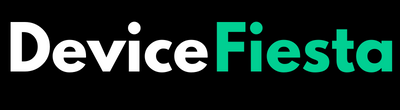Introduction
Is your ONN monitor not working and causing you some display distress? Don’t worry, we’ve got you covered! In this troubleshooting guide, we’ll walk you through common issues with ONN monitors and provide step-by-step solutions to get your screen back in top-notch shape. Say goodbye to the frustration of a malfunctioning monitor – let’s dive in and get things sorted out together!
Common Issues with ONN Monitors
Fret not! There are simple troubleshooting steps you can take to tackle these problems head-on and get your ONN monitor back in top shape. Let’s dive into some solutions together.
1. No Display on Monitor
Are you faced with the frustrating issue of no display on your ONN monitor? It can be quite a perplexing situation when you power up your computer only to be met with a blank screen. Before jumping to conclusions and assuming the worst, there are a few troubleshooting steps you can take to try and resolve this common problem.
Start by checking all connections and cables between your monitor and computer. Sometimes a loose cable or connection can be the culprit behind the lack of display. Ensure everything is securely plugged in and not damaged.
If everything seems fine with the connections, it might be worth adjusting your display settings on both your computer and monitor. Sometimes a simple tweak in the settings can bring back that much-needed display.
2. Flickering or Blurry Screen
Is your ONN monitor displaying a flickering or blurry screen? This issue can be frustrating, but there are some troubleshooting steps you can take to try and resolve it.
First, check the connections between your monitor and computer. Ensure that all cables are securely plugged in and not damaged. Sometimes a loose connection can cause display issues.
Next, adjust the display settings on your computer. Experiment with the brightness, contrast, and resolution settings to see if that helps improve the clarity of the screen.
If adjusting settings doesn’t work, consider updating your monitor’s drivers and software. Outdated software can sometimes lead to display problems like flickering or blurriness.
Try resetting the monitor by turning it off for a few minutes and then powering it back on. Sometimes a simple reset can fix minor technical glitches causing the screen to flicker or appear blurry.
3. Monitor Not Turning On
Is your ONN monitor refusing to power up? It can be frustrating when you’re ready to start your work or dive into a gaming session, only to be met with a blank screen. When your monitor doesn’t turn on, it could be due to various reasons such as a faulty power source, a damaged power cord, or even an internal hardware issue.
Start by checking the power outlet and ensuring that it’s working properly. Swap out the power cord with a known working one to rule out any issues with the cable. If the monitor still doesn’t turn on, try plugging it into a different outlet just in case there’s an electrical problem specific to that socket.
If these steps don’t resolve the issue, it may be best to consult with technical support or take your ONN monitor to a professional for further diagnosis and repair. Remember not all problems can easily be fixed at home!
4. Color or Resolution Issues
Are you experiencing color or resolution issues with your ONN monitor? Don’t worry, you’re not alone! These problems can be frustrating but are often fixable with a few simple steps.
If you notice strange colors or fuzzy images on your screen, it could be due to incorrect display settings. Take a moment to adjust the color and resolution settings on your computer to see if that resolves the issue.
Sometimes outdated graphics drivers can also cause color or resolution problems. Make sure to regularly update your drivers and software to ensure optimal performance from your monitor.
By following these troubleshooting tips, you can hopefully resolve any color or resolution issues you may be experiencing with your ONN monitor.
Troubleshooting Steps for ONN Monitors
When your ONN monitor not working, troubleshooting the issue can help you get back to enjoying a clear and crisp display.
1. Check Connections and Cables
When troubleshooting your ONN monitor, always start by checking the connections and cables. Ensure that the power cable is securely plugged into both the monitor and the wall outlet. Take a look at the video cable connecting your computer to the monitor – make sure it’s not loose or damaged.
If you’re using an HDMI or VGA cable, inspect them for any visible signs of wear and tear. Sometimes simply reseating these cables can resolve display issues. Consider trying a different cable if you suspect yours might be faulty.
Take a moment to check if all connections are properly seated on both ends. Dust accumulation or debris in the ports can also cause connectivity problems, so gently clean them with a soft brush or compressed air if needed.
Don’t forget to verify that your monitor input settings match the output settings of your computer. This simple step can often solve connection-related issues without any further troubleshooting required.
2. Adjust Display Settings
When your ONN monitor not working, adjusting the display settings can often make a world of difference. Start by accessing the settings menu on your monitor or computer to fine-tune brightness, contrast, and color levels.
Experiment with different resolutions to find the optimal one for your setup – sometimes a simple adjustment can solve screen issues. If text appears blurry, try increasing the font size or changing the ClearType settings in Windows for sharper text rendering.
For gamers, tweaking refresh rates and response times can enhance gameplay experience. Don’t be afraid to play around with these settings until you find what works best for you.
Remember, every user’s preferences are unique – so take some time to personalize your display settings for maximum comfort and enjoyment while using your ONN monitor!
3. Update Drivers and Software
Updating drivers and software for your ONN monitor is a crucial step in troubleshooting any issues you may be experiencing. It ensures that your monitor is running on the latest software version, which can often resolve compatibility issues or bugs that could be causing display problems.
To update the drivers and software for your ONN monitor, you can visit the manufacturer’s website or use a driver update tool to automatically scan for any available updates. Make sure to follow the instructions carefully during the installation process to avoid any errors.
By keeping your drivers and software up-to-date, you can also benefit from performance improvements and new features that may enhance your viewing experience. Remember to periodically check for updates to ensure optimal functionality of your ONN monitor.
4. Resetting the Monitor
If you’re experiencing persistent issues with your ONN monitor, resetting it might just do the trick. Resetting the monitor can help clear any glitches or software bugs that may be causing malfunctions. It’s like giving your monitor a fresh start.
To reset your ONN monitor, first, turn it off and unplug it from the power source. Wait for a few minutes to allow any residual power to dissipate. Next, press and hold down the power button on the monitor for about 10-15 seconds. This will discharge any remaining electricity in the capacitors.
After completing these steps, plug your ONN monitor back in and power it up again. Check to see if the issue has been resolved after resetting the monitor. Sometimes a simple reset can work wonders in resolving technical hiccups.
Remember that resetting should be done as a troubleshooting step when other solutions have not worked effectively.
Tips for Preventing Future Issues with ONN Monitors
- Keep your ONN monitor away from direct sunlight or heat sources to prevent damage to the screen and internal components.
- Regularly clean the monitor screen with a soft, microfiber cloth to avoid dust buildup that can interfere with display quality.
- Avoid placing heavy objects on top of the monitor or applying excessive pressure to the screen, as this can cause cracks or malfunctions.
- Be gentle when adjusting the monitor settings and avoid making sudden changes that could impact its performance.
- Invest in a surge protector to safeguard your ONN monitor against power surges and fluctuations that may lead to electrical issues.
- Update your monitor’s firmware periodically to ensure it remains compatible with new technologies and operating systems for optimal functionality.
When to seek Professional Help
If you’ve tried troubleshooting your ONN monitor and the issues persist, it might be time to seek professional help. Professional technicians have the expertise and tools to diagnose and fix more complex problems that may be beyond your scope of knowledge.
When you notice persistent flickering, a completely black screen, or other recurring issues that don’t improve with basic troubleshooting steps, it’s a sign that professional intervention might be necessary. Trying to force a solution without proper skills can sometimes worsen the problem.
Don’t hesitate to reach out for assistance if you’re unsure about handling technical components or software updates on your own. It’s better to seek help early on rather than potentially causing more damage in attempting DIY fixes.
FAQs
Q1. How do I know if my ONN monitor is compatible with my device?
Make sure to check the specifications of both your monitor and device to ensure they are compatible in terms of connection ports and resolution capabilities.
Q2. Why is my screen flickering intermittently?
Flickering can be caused by loose cables, outdated drivers, or interference from other electronic devices nearby. Try adjusting the cables and updating your drivers first.
Q3. Can I connect multiple devices to my ONN monitor simultaneously?
Yes, most modern monitors come equipped with multiple input ports allowing you to connect various devices such as laptops, desktops, gaming consoles, and more.
Q4. What should I do if my ONN monitor suddenly stops displaying anything?
Check the power source, connections, and try resetting the monitor before seeking professional assistance if needed.
Q5. Is it normal for colors on the screen to appear distorted sometimes?
Color issues could be related to display settings or software configurations; make sure to adjust settings accordingly or update relevant software for a smoother viewing experience.
Conclusion
Troubleshooting issues with your ONN monitor can often be resolved by following simple steps like checking connections, adjusting settings, updating drivers, and resetting the monitor. By being proactive in maintaining your monitor and addressing any issues promptly, you can prevent future problems and ensure optimal performance.
Remember to seek professional help if the troubleshooting steps do not resolve the issue or if you encounter more complex technical difficulties. With proper care and attention, your ONN monitor can continue to serve you well for years to come.