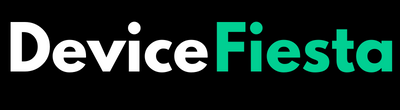Introduction
Losing sound on your ONN monitor can be a frustrating experience. Whether you’re in the middle of binge-watching your favorite show or trying to catch up on work, suddenly being left with silence can throw off your entire day.
We’ll walk you through some common causes for ONN Monitor No Sound problem and provide you with practical solutions to get that audio back up and running. So grab a cup of coffee, sit back, and let’s dive into troubleshooting mode!
Understanding the Potential Causes

When you’re facing a no sound issue with your ONN monitor, it’s essential to understand the potential causes before diving into troubleshooting. By identifying the root of the problem, you can save time and effort in finding a solution.
Hardware Hitches:
When it comes to troubleshooting a monitor with no sound, hardware issues can often be the culprit. Here are some potential hardware hitches that could be causing your ONN monitor to have no sound:
1. Loose or faulty cable connections: Check all the cables connecting your monitor to the computer or audio source.
2. Faulty speakers: If your ONN monitor has built-in speakers, they may be malfunctioning or blown out.
3. Audio port problems: Make sure you are using the correct audio port on your computer or device for audio output. Test different ports if available.
4. Outdated drivers: Outdated or incompatible audio drivers can cause sound issues on your ONN monitor.
5. Incorrect settings: Double-check that the volume is turned up on both your monitor and computer/device settings, and that mute is disabled.
Software and Settings Snags:
– Incorrect audio settings: Sometimes, the sound issue on your ONN monitor may be due to incorrect audio settings.
– Outdated or incompatible drivers: Outdated or incompatible audio drivers can also cause no sound issues.
– Audio enhancements causing conflicts: Certain audio enhancements or effects enabled in the system settings can interfere with the normal functioning of sound on your monitor.
– HDMI/DisplayPort connection problems: If you are using an HDMI or DisplayPort cable to connect your computer to your ONN monitor, check for loose connections or faulty cables.
– Third-party applications interfering with sound: Some third-party applications may conflict with the sound playback on your ONN monitor.
Advanced Troubleshooting Tactics:
When facing sound issues with your ONN monitor, it’s time to take a deeper dive into the advanced troubleshooting tactics. Here are some steps you can follow to potentially resolve the problem:
1. Check audio cables: Ensure that all audio cables connecting your monitor to the computer or external speakers are securely plugged in and not damaged.
2. Update drivers: Outdated or incompatible audio drivers can cause sound problems. Visit the manufacturer’s website and download the latest drivers for your ONN monitor.
3. Adjust sound settings: Navigate to the Control Panel on your computer and open Sound Settings. Make sure that the correct playback device is selected as default and adjust volume levels accordingly.
4. Disable enhancements: Some audio enhancements may conflict with your monitor’s sound output. Open Sound Settings, locate Enhancements tab, and disable any effects applied.
5. Test with different devices: Connect your ONN monitor to another device such as a laptop or gaming console using different HDMI or VGA cables to isolate whether the issue lies within one specific device.
Step-by-Step Troubleshooting Guide

When it comes to troubleshooting your ONN monitor’s sound issues, a systematic approach is key. By following these step-by-step instructions, you can effectively identify and resolve the problem.
A. Hardware Checks:
When faced with the frustrating issue of no sound on your ONN monitor, it is important to start by checking the hardware components. Here are some simple yet effective checks you can perform:
1. Ensure that all cables are securely connected: Sometimes, loose connections can lead to audio problems. Make sure that both ends of the audio cable are firmly plugged into their respective ports on your computer and monitor.
2. Test different audio sources: Connect another device or headphone to your ONN monitor to see if there is any sound output. This will help determine if the issue lies with the monitor or the original audio source.
3. Check volume levels and mute settings: Double-check that the volume isn’t muted or set too low on both your computer and monitor settings.
4. Restart devices: A quick restart can often resolve minor glitches in both hardware and software systems, so try restarting your computer, ONN monitor, and any other associated devices.
5. Update drivers and firmware: Outdated drivers or firmware can cause compatibility issues leading to sound problems. Visit the manufacturer’s website for updated versions specific to your model of ONN monitor.
B. Software and Settings:
When it comes to troubleshooting the sound issue on your ONN monitor, sometimes the problem lies within the software or settings of your device. Here are some potential causes and solutions to consider:
1. Incorrect audio output settings: Check if the correct audio output is selected on your computer.
2. Volume control adjustments: Ensure that both the volume controls on your monitor and computer are not muted or turned down too low.
3. Audio driver updates: Outdated or faulty audio drivers can also cause sound problems.
4. Application-specific issues: If you’re experiencing no sound only in specific applications, check their individual audio settings within those programs themselves.
5. Audio playback settings: Double-check if any enhancements (such as equalizers) are enabled in your system’s playback settings that could potentially interfere with sound output.
C. Advanced Troubleshooting:
1. Update the Audio Drivers: Outdated or incompatible audio drivers can often cause sound issues on your ONN monitor.
2. Check Sound Settings in Windows: Ensure that the correct playback device is selected as the default in the sound settings of your computer’s operating system. You can access these settings by right-clicking on the volume icon in your taskbar and selecting “Playback devices.”
3. Reset BIOS Settings: Sometimes, incorrect BIOS settings can interfere with audio output. Restart your computer and enter the BIOS setup by pressing a key (usually Del or F2) during startup. Look for an option related to audio settings and restore them to their default values if necessary.
4. Disable Enhancements: Certain enhancements like surround sound or virtual surround may conflict with proper audio output on your ONN monitor. To disable these enhancements, go to “Sound” in Control Panel, select your playback device, click “Properties,” go to the “Enhancements” tab, and uncheck all boxes.
5. Connect via HDMI or DisplayPort: If you’re using an HDMI or DisplayPort cable to connect your ONN monitor to a device such as a computer or gaming console, ensure that it is securely plugged in at both ends.
6. Perform a Factory Reset: If all else fails, you can try performing a factory reset on your ONN monitor according to its user manual instructions.
Not Any Help! Call the Support

Sometimes, despite trying all the troubleshooting steps mentioned above, you may still find yourself grappling with no sound coming from your ONN monitor. Don’t worry! There’s always a solution at hand – and that is to reach out for professional support.
FAQ’s
1. Why is there no sound coming from my ONN monitor?
There could be several reasons why you are experiencing a lack of sound on your ONN monitor. It could be due to hardware issues such as loose connections or faulty cables, or it could be a software problem like incorrect audio settings.
2. How can I check for hardware problems?
To check for hardware problems, start by ensuring that all the cables connecting your monitor to the computer or audio source are securely plugged in. Make sure that the volume is turned up and not muted on both the monitor and your computer. You may also want to try using different audio cables or ports to see if that resolves the issue.
3. What should I do if it’s a software problem?
If you suspect a software issue, first check the audio settings on your computer. Ensure that the correct output device is selected and that the volume levels are adjusted appropriately. You may also want to update your audio drivers or reinstall them if necessary.
4. Are there any advanced troubleshooting tactics I can try?
Yes, there are some advanced troubleshooting tactics you can attempt if basic checks don’t resolve the issue. These include performing a system restore to revert any recent changes that may have affected sound settings, running an antivirus scan in case malware is causing interference, or even trying a different operating system altogether.
5. What should I do if none of these steps work?
If none of these steps help restore sound to your ONN monitor, it may be time to contact technical support for further assistance with diagnosing and resolving the issue.
Conclusion
In this article, we have explored the potential causes and troubleshooting tactics for resolving sound issues with ONN monitors. Whether you are facing hardware hitches, software snags, or need to dive into advanced troubleshooting methods, there are steps you can take to restore audio functionality.
Thank you for reading our blog post about fixing sound issues on ONN monitors. We hope it has been helpful in addressing any concerns or difficulties you may have encountered. If you have any additional questions or suggestions related to this topic, please feel free to leave a comment below.