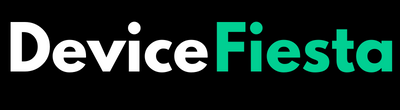Introduction
Are you struggling that your Levoit Air Purifier Not Connecting to WiFi? Don’t worry, you’re not alone. Many users have faced the frustrating issue of their air purifier failing to connect to their home network.
But fear not! In this blog post, we will explore the possible reasons behind this problem and provide you with some effective troubleshooting solutions. So sit back, relax, and let’s dive into the world of Levoit Air Purifiers and how to overcome their WiFi connectivity challenges!
Reasons for Levoit Air Purifier Not Connecting to WiFi
1. Weak Signal Strength: One of the common reasons why your Levoit Air Purifier is not connecting to WiFi is due to weak signal strength.
2. Incorrect Network Credentials: Double-check if you have entered the correct network name (SSID) and password while attempting to connect your air purifier with WiFi.
3. Router Compatibility Issues: Some Levoit Air Purifiers only support specific types of routers or certain frequency bands (e.g., 2.4GHz).
4. Firmware Updates: Outdated firmware on your air purifier might be another reason for connectivity issues.
5. Interference from Other Devices: Electronic devices like cordless phones, microwaves, baby monitors, etc., emit signals that can interfere with the WiFi connection of your Levoit Air Purifier.
6. Network Congestion: If multiple devices are connected to your home network simultaneously, it could lead to congestion and affect the performance of your air purifier’s connection speed.
7.Poor Placement Positioning : Placing an appliance in an area where there is limited access for wifi signal will result in poor performance
Troubleshooting Steps to Fix

If you’re facing issues with your Levoit Air Purifier not connecting to WiFi, don’t worry! There are a few troubleshooting steps you can take to resolve the problem and get your purifier back online.
Check router settings
Using Phone Hotspot Method:
- Activate the Hotspot: Turn on the hotspot feature on your smartphone.
- Reset the Air Purifier: Press and hold the power button on your Levoit Air Purifier for 5 seconds until you see a flashing blue WiFi icon.
- Reopen Vesync App: Restart the Vesync app on your smartphone. The app should automatically detect your air purifier.
- Enter Hotspot Password: Input the password for your smartphone’s hotspot when prompted by the Vesync app.
- Update Firmware: Allow the Vesync app to update the firmware on your air purifier.
- Disable Hotspot: Once the update is complete, turn off your smartphone’s hotspot. Your air purifier will show as offline.
- Reconnect to Home WiFi: In the Vesync app, go to the settings of your air purifier and change the WiFi network and password to your home WiFi details.
Check Levoit app settings
- Force Stop and Clear Data: If the above method doesn’t work, try force stopping the Vesync app and clearing its data.
- Clear Cache: Alternatively, clear the cache from within the app’s settings.
- Delete and Re-add Purifier: Remove the air purifier from the Vesync app and re-add it. When prompted, reset the device and proceed with the setup using your home WiFi
Reset the air purifier
- Locate Reset Instructions: Refer to your Levoit Air Purifier’s user manual for specific instructions on performing a factory reset. Each model may have slightly different steps.
- Perform Factory Reset:
- Typically, this involves pressing and holding a specific button (often the power button) on the purifier for a set amount of time.
- Wait for a visual or audio indication that the reset is complete (like a sound, blinking light, or a specific display on the screen).
- Reconfigure Settings: After the reset, you’ll need to set up your air purifier again as if it were new. This includes reconnecting to WiFi, setting preferences, and updating firmware if necessary.
- Reconnect to WiFi: Follow the original steps to connect the air purifier to your home WiFi network. Use the hotspot method if the direct connection fails.
Additional Tips to Improve WiFi Connectivity of Levoit Air Purifier

1. Check your WiFi Signal Strength: Ensure that your air purifier is placed within range of a strong and stable WiFi signal. Consider moving the router closer to the device or using a WiFi extender if needed.
2. Remove Interference: Other electronic devices, such as microwave ovens or cordless phones, can interfere with the WiFi signal. Keep these devices away from your air purifier and router to minimize potential disruptions.
3. Update Firmware: Regularly check for firmware updates for both your air purifier and router. Manufacturers often release updates that address connectivity issues and improve overall performance.
4. Secure Network Connection: Make sure you are connected to a secure network (WPA2) rather than an open network. This will help prevent unauthorized access or interference on your network.
5. Reset Network Settings: If all else fails, try resetting the network settings on both your air purifier and router. Follow the manufacturer’s instructions for performing a factory reset, then reconnect them to establish a fresh connection.
6.Consider Using Ethernet Cable: If possible, connect your Levoit Air Purifier directly to the router using an Ethernet cable instead of relying solely on wireless connectivity. This can provide a more stable and reliable connection.
Frequently Asked Questions (FAQs)
1. Why is my Levoit Air Purifier not connecting to WiFi?
There could be several reasons why your Levoit Air Purifier is having trouble connecting to WiFi. It could be due to a weak signal, incorrect password entry, or interference from other devices. Additionally, outdated firmware or software issues may also cause connectivity problems.
2. How can I troubleshoot the WiFi issue with my Levoit Air Purifier?
To fix the WiFi connectivity problem, try these troubleshooting steps:
– Ensure that your purifier is within range of your router and there are no obstructions.
– Double-check if you have entered the correct password for your WiFi network.
– Restart both your air purifier and router.
– Update the firmware of your purifier if available.
3. Are there any additional tips to improve the WiFi connectivity of my Levoit Air Purifier?
Yes! Here are some tips:
– Place your air purifier closer to the router for a stronger signal.
– Use a mesh network system or range extender to extend coverage.
– Reduce interference by keeping other electronic devices away from the purifier.
4. Can I use my Levoit Air Purifier without connecting it to WiFi?
Absolutely! The air purifier will function perfectly fine even without being connected to WiFi.
Conclusion
In this article, we have discussed the common issue of Levoit Air Purifier not connecting to WiFi and provided you with workable solutions. We understand that a reliable WiFi connection is crucial for controlling your air purifier remotely and maximizing its performance.
We hope this article has been helpful in resolving any concerns you had about your Levoit Air Purifier not connecting to WiFi. With a stable connection established between your air purifier and smartphone app or voice assistant device, you can enjoy effortless control over your indoor air quality anytime and anywhere!