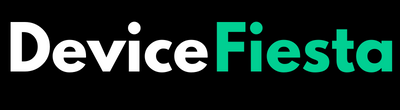Introduction
Are you looking to enhance your TV viewing experience by connecting your Vizio Soundbar, but can’t seem to find the remote? Fret not! In this blog post, we’ll guide you through the step-by-step process of connecting your Vizio Soundbar to your TV without the need for a remote. Say goodbye to frustrating searches and hello to immersive sound quality in no time! Let’s dive in and get those speakers booming.
Importance of connecting a soundbar to your TV
Enhancing your TV viewing experience goes beyond just having a clear picture. Audio quality plays a significant role in immersing yourself in the content you’re watching. A soundbar can elevate the sound output of your TV, bringing depth and clarity to dialogues, music, and action sequences.
By connecting a soundbar to your TV, you can enjoy a more cinematic experience right in the comfort of your living room. You’ll feel like you’re at the movies without ever leaving home. Soundbars are designed to deliver rich audio that complements high-definition visuals, creating an immersive entertainment setup.
Whether you’re watching movies, playing video games, or simply streaming your favorite shows, having a soundbar connected to your TV can make all the difference in how you perceive and enjoy the content being displayed on screen.
Step-by-step guide on how to connect Vizio Soundbar to TV without remote
So, you’ve got a Vizio Soundbar and want to connect it to your TV but can’t find the remote anywhere? Don’t worry! You can still easily set it up without the remote by following these simple steps.
First, check if your TV has an HDMI or Optical output. If so, grab the corresponding cable and connect one end to your TV’s audio output and the other end to the soundbar input.
If your devices support Bluetooth connectivity, enable Bluetooth on both the TV and soundbar. Pair them together by following the instructions in their respective manuals.
Alternatively, download the Vizio SmartCast app on your smartphone or tablet. Open the app, select your soundbar model, and follow the on-screen prompts to pair it with your TV.
Once connected, adjust settings like volume levels and audio modes for optimal sound quality. Enjoy immersive audio experience without needing a remote!
1. Using HDMI or Optical cables
When it comes to connecting your Vizio Soundbar to your TV without a remote, using HDMI or Optical cables can be a convenient option.
Locate the HDMI or Optical ports on both your soundbar and TV. These ports are usually labeled for easy identification. Next, connect one end of the cable to the corresponding port on the soundbar and the other end to the matching port on your TV.
Ensure that both devices are powered on and select the correct input source on your TV settings menu. Once connected, you should be able to enjoy enhanced audio quality from your Vizio Soundbar while watching movies or listening to music.
Using HDMI or Optical cables provides a reliable connection method that delivers high-quality sound output without any signal interference.
2. Using Bluetooth connectivity
Bluetooth connectivity offers a convenient way to connect your Vizio Soundbar to your TV without the need for a remote. With just a few simple steps, you can enjoy high-quality audio wirelessly.
To start, make sure both your TV and soundbar have Bluetooth capabilities. Access the settings on both devices and enable Bluetooth pairing mode.
Once in pairing mode, search for your Vizio Soundbar on your TV’s list of available Bluetooth devices. Select it to establish the connection.
After successfully connecting, you can now stream audio from your TV directly to the soundbar without any physical cables cluttering up your entertainment setup.
This wireless option provides flexibility in placement and eliminates the hassle of dealing with multiple cords. Enjoy an immersive sound experience with ease using Bluetooth connectivity between your Vizio Soundbar and TV.
3. Using the Vizio SmartCast app
Have you ever found yourself in a situation where you can’t find your remote to connect your Vizio Soundbar to your TV? Don’t worry, there’s a solution! Using the Vizio SmartCast app is a convenient way to control and set up your soundbar without needing the physical remote.
Simply download the app on your smartphone or tablet from the App Store or Google Play Store. Once installed, ensure that both devices are connected to the same Wi-Fi network for seamless communication. Open the app and follow the on-screen instructions to pair it with your Vizio Soundbar.
With just a few taps on your device, you can adjust settings, change audio modes, and even stream music directly to your soundbar. The Vizio SmartCast app offers a user-friendly interface that makes managing your sound system effortless. Say goodbye to searching for lost remotes – technology has got you covered!
Troubleshooting common issues while connecting without remote
Encountering issues while trying to connect your Vizio Soundbar to your TV without a remote can be frustrating, but fear not as there are some troubleshooting steps you can take. First, ensure that all cables are securely connected and in the correct ports on both the soundbar and TV. Sometimes a loose connection can cause problems.
If you’re using HDMI or Optical cables, make sure they are compatible with both devices and try switching them out if necessary. For Bluetooth connectivity, check that both the soundbar and TV have Bluetooth enabled and are within range of each other.
If you’re utilizing the Vizio SmartCast app, verify that it’s properly installed on your smartphone or tablet, and that both devices are connected to the same Wi-Fi network. Restarting both the soundbar and TV can also help reset any potential glitches.
By following these troubleshooting tips, you’ll hopefully be able to successfully connect your Vizio Soundbar to your TV without a remote in no time!
Tips for optimizing sound quality on your Vizio Soundbar
To optimize the sound quality on your Vizio Soundbar, consider the placement of the device. Position it in front of you at ear level for the best audio experience. Avoid placing it too close to walls or corners to prevent sound reflections that can distort quality.
Another tip is to adjust the equalizer settings on your soundbar to suit your preferences. Experiment with different presets or manually tweak bass, treble, and other settings until you find the perfect balance for your ears.
Additionally, ensure that all cables connecting your TV and soundbar are high-quality and properly connected. Poor connections can lead to audio issues like static or distortion. Regularly check and clean both ends of the cables for optimal performance.
If you’re still not satisfied with the sound quality, consider adding external speakers or a subwoofer to enhance your audio setup further. Upgrading certain components can make a significant difference in overall sound output and clarity without breaking the bank.
FAQs
Have some burning questions about connecting your Vizio Soundbar to your TV without a remote? You’re not alone! Let’s dive into some common queries people have when tackling this task.
Q: Can I connect my Vizio Soundbar to my TV without using any cables?
A: Yes, you can use Bluetooth connectivity to pair your soundbar with your TV wirelessly. Simply enable Bluetooth on both devices and follow the pairing instructions.
Q: What if my TV doesn’t have Bluetooth capability?
A: Not a problem! You can still connect your Vizio Soundbar using HDMI or Optical cables for a seamless audio experience.
Q: How do I control the volume of the soundbar without a remote?
A: If you’ve lost your remote, consider downloading the Vizio SmartCast app on your smartphone. This handy tool allows you to adjust settings and control playback right from your device.
Conclusion
Connecting your Vizio Soundbar to your TV without a remote is not as challenging as it may seem. By following the step-by-step guide provided in this article and utilizing different methods such as HDMI or Optical cables, Bluetooth connectivity, or the Vizio SmartCast app, you can easily enjoy an enhanced audio experience with your TV.
Remember to troubleshoot any common issues that may arise during the setup process and optimize the sound quality on your Vizio Soundbar for the best results. With these tips and tricks at hand, you can seamlessly connect your soundbar to your TV and elevate your home entertainment system without any hassle.