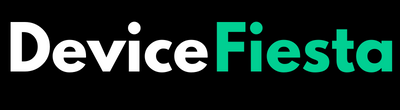Introduction
Are you facing issues with your Turtle Beach Stealth 600 headset and need a solution fast? Look no further! In this comprehensive guide, we will walk you through the steps to reset, troubleshoot, and maximize the performance of your Turtle Beach Stealth 600 Gen 2 headset. Whether it’s mic problems or sound issues, we’ve got you covered. Let’s dive in and get your gaming experience back on track!
How To Reset Turtle Beach Turtle Beach Stealth 600 Gen 2?
If you’re experiencing issues with your Turtle Beach Stealth 600 Gen 2 headset and need to reset it, don’t worry – it’s a straightforward process. To reset the headset, start by flipping the mic all the way up into the mute position. Next, press and hold both the Power button and Mode button on the left ear cup simultaneously for about 10 seconds until you hear a single beep.
Once you’ve heard the beep, release the buttons and power off the headset. Turn it back on after a few seconds, and your Stealth 600 Gen 2 should be successfully reset. This simple troubleshooting step can often resolve connectivity or performance problems with your headset without much hassle. Just follow these steps carefully to ensure a smooth reset process for your Turtle Beach device!
Purpose Of Mode Button Of Turtle Beach Stealth 600 Gen 2
The mode button on the Turtle Beach Stealth 600 Gen 2 serves as a convenient feature that allows users to switch between different audio presets easily. By pressing this button, you can adjust the headset settings to best suit your gaming environment or personal preferences.
Whether you’re looking for enhanced bass, clearer dialogue, or optimized game sound, the mode button gives you quick access to these options without having to navigate through complex menus. This level of customization ensures an immersive and tailored audio experience every time you put on your headset.
With a simple press of a button, you can transform your gaming sessions by fine-tuning the audio output according to your needs. The mode button adds versatility and flexibility to the Turtle Beach Stealth 600 Gen 2, allowing you to enjoy crystal-clear sound quality while immersing yourself in your favorite games.
Why Turtle Beach Stealth 600 g2 Is Not Working?
Have you ever experienced issues with your Turtle Beach Stealth 600 Gen 2 headset not working as it should? It can be frustrating when you’re unable to enjoy your gaming experience due to technical difficulties. There could be several reasons why your headset is not functioning properly.
One common issue could be related to the firmware of the headset. If the firmware is outdated or corrupted, it may cause connectivity problems or audio issues. Updating the firmware of your Turtle Beach Stealth 600 Gen 2 headset could potentially resolve these issues and improve its performance.
Another possible reason for malfunctioning could be a low battery level. Make sure to check the battery life of your headset regularly and recharge it if needed. Additionally, ensure that all connections are secure and that there are no physical damages to the headset or cables.
If you’re still facing difficulties, performing a reset on your Turtle Beach Stealth 600 Gen 2 headset might help in resolving any underlying software glitches. Follow the manufacturer’s instructions carefully to reset the device properly and troubleshoot any persistent issues you may encounter while using it.
How To Update The Turtle Beach Stealth 600 Headset’s Firmware?
Updating the firmware of your Turtle Beach Stealth 600 headset is crucial to ensure optimal performance and compatibility with your gaming console. To update the firmware, you will need to download the Turtle Beach Audio Hub software on your computer from the official Turtle Beach website.
Once downloaded, connect your Stealth 600 headset to your computer using a USB cable. Open the Audio Hub software and follow the on-screen instructions to check for any available firmware updates for your headset.
Make sure that your headset remains connected throughout the updating process to avoid any interruptions or errors. After successfully updating the firmware, disconnect your headset from the computer and test it out on your gaming console to experience improved functionality and audio quality.
Regularly checking for firmware updates is essential in keeping your Turtle Beach Stealth 600 headset up-to-date with the latest features and enhancements provided by Turtle Beach.
How To Check the Battery Life Of Turtle Beach Stealth 600 ps4?
Are you wondering how to keep track of the battery life on your Turtle Beach Stealth 600 for PS4 headset? It’s essential to know when it’s time to recharge so you can stay immersed in your gaming experience without any interruptions.
To check the battery life of your Turtle Beach Stealth 600 for PS4, simply press and hold the power button on the headset. The LED indicator will flash green if the battery level is high, orange for medium, or red if it’s low and needs charging.
Alternatively, you can also monitor the battery status through the Turtle Beach Audio Hub app on your smartphone or computer. This allows you to see detailed information about the headset’s battery life and make sure you’re always prepared for those long gaming sessions.
Turtle Beach Headphone Mic Not Working On PS4 or Xbox Console?
Is your Turtle Beach headphone mic giving you trouble on your PS4 or Xbox console? It can be frustrating when your teammates can’t hear you during a crucial gaming session. The microphone issue could stem from various factors such as a loose connection, software glitch, or even settings misconfiguration.
First, check the physical connection of the mic to ensure it’s securely plugged in. If that doesn’t solve the problem, try restarting both your headset and console. Adjusting the mic sensitivity settings on your device might also do the trick.
Another troubleshooting step is to update your headset’s firmware if available. This can help resolve any compatibility issues causing the mic malfunction. In some cases, resetting both the headset and console may reset any conflicting settings causing the mic not to work properly.
If all else fails, reaching out to Turtle Beach customer support for further assistance could provide a solution tailored to your specific situation.
Turtle Beach Headset Sound Issues?
Are you experiencing sound issues with your Turtle Beach headset? Don’t worry; you’re not alone. Sound problems can be frustrating, but there are some simple troubleshooting steps you can try to resolve them.
First, check the audio settings on your console or PC to ensure that the output is set to the correct device – in this case, your Turtle Beach headset. Sometimes a simple setting adjustment can make all the difference.
If the issue persists, try disconnecting and reconnecting all cables connected to your headset and gaming system. A loose connection could be causing the problem.
Additionally, make sure that your headset’s firmware is up to date. Updating the firmware can often fix bugs or glitches that may be affecting the sound quality.
If none of these solutions work, reach out to Turtle Beach customer support for further assistance. They may have additional troubleshooting tips or recommend sending in your headset for repair.
How To Hard-Reset the Xbox Console To Pair Turtle Beach Stealth 600?
To hard-reset your Xbox console to pair with the Turtle Beach Stealth 600 headset, you can follow a few simple steps. First, power off your Xbox by holding down the power button for about 10 seconds until it shuts down completely.
Next, unplug the power cord from both the console and the outlet, then wait for at least 30 seconds before plugging it back in. This will allow any residual power to dissipate and give your system a fresh start.
Once everything is reconnected, turn on your Xbox and navigate to the settings menu. Look for the option to manage Bluetooth devices or wireless accessories, depending on your console model.
Follow the on-screen instructions to pair your Turtle Beach Stealth 600 headset with the Xbox. Make sure to put your headset in pairing mode as well by following its specific instructions.
After successfully pairing them together, you should be ready to enjoy seamless audio experience while gaming on your Xbox console!
How To Activate Turtle Beach Superhuman Hearing?
Turtle Beach Superhuman Hearing is a feature designed to enhance in-game audio cues, giving you a competitive edge by allowing you to hear subtle sounds that might go unnoticed with regular settings. To activate this feature on your Turtle Beach Stealth 600 headset, simply press the Mode button until you hear a tone indicating that Superhuman Hearing is enabled.
Once activated, pay attention to the heightened audio details like footsteps and reloads in FPS games or environmental effects in open-world adventures. This can greatly improve your situational awareness and overall gaming experience.
Experiment with different game genres to fully appreciate how Turtle Beach Superhuman Hearing can elevate your gameplay. Remember that while it enhances sound quality, it’s also essential to adjust other audio settings for optimal performance based on personal preferences and gaming scenarios.
Stay alert and attentive while using Superhuman Hearing to capitalize on its benefits and dominate the virtual battlefield!
What if my Stealth 600 headset is not responding to the reset process?
If your Stealth 600 headset is not responding to the reset process, don’t panic. There are a few troubleshooting steps you can try before throwing in the towel. First, make sure that the headset is fully charged and powered on. Sometimes a simple power cycle can do wonders.
Next, double-check that you are following the correct reset procedure as outlined in the user manual. It’s easy to miss a step or press the wrong buttons in the heat of the moment. Take a deep breath and go through the process methodically.
If all else fails, reach out to Turtle Beach customer support for assistance. They have dedicated teams ready to help troubleshoot any issues you may be experiencing with your headset. Remember, technology can be finicky sometimes, but there’s usually a solution waiting just around the corner.
FAQs
Q: How do I reset my Turtle Beach Stealth 600 Gen 2?
A: Simply press and hold the Power button on the headset for about 20 seconds to perform a reset.
Q: Why is my Turtle Beach Stealth 600 not working?
A: This could be due to low battery, firmware issues, or connectivity problems. Try troubleshooting steps mentioned earlier in this post.
Q: Can I check the battery life of my Turtle Beach Stealth 600 on PS4?
A: Yes, simply press the Power button on your headset while it’s powered off to hear a voice prompt indicating the battery level.
Conclusion
Resetting your Turtle Beach Stealth 600 headset can solve many common issues such as connectivity problems, sound issues, and microphone malfunctions. By following the simple steps outlined in this article, you can easily troubleshoot and resolve any issues you may encounter with your headset. Remember to keep your firmware updated regularly to ensure optimal performance.
If you still face difficulties after performing a reset, don’t hesitate to reach out to Turtle Beach’s customer support for further assistance. Enjoy an enhanced gaming experience with your Turtle Beach Stealth 600 Gen 2 headset!