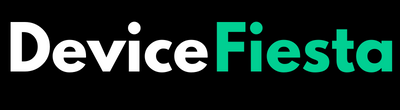Introduction
Are you ready to take control of your GPS tracker like a pro? Resetting your GPS device can be the key to unlocking its full potential and ensuring accurate location tracking. In this step-by-step guide, we will walk you through everything you need to know about how to reset GPS tracker. Let’s dive in and get started!
What is a GPS Tracker?
A GPS tracker is a device that uses the Global Positioning System (GPS) to accurately determine and record the location of an object or person in real-time. It receives signals from multiple satellites to calculate its precise position on Earth.
In addition to location tracking, GPS trackers can provide information on speed, direction, and altitude. They have become essential tools in fleet management, personal safety, wildlife monitoring, and asset protection.
With advancements in technology, GPS trackers now offer features like geofencing alerts, historical route playback, and live tracking updates. Whether you’re keeping tabs on your loved ones’ whereabouts or safeguarding valuable assets, a GPS tracker provides peace of mind knowing you can monitor their locations with precision.
Why Resetting a GPS Tracker is Important
Resetting a GPS tracker is crucial for ensuring its optimal performance. Over time, trackers can experience glitches or errors that hinder their accuracy. By resetting the device, you can troubleshoot any issues and restore it to its original functionality.
Regularly resetting your GPS tracker also helps in recalibrating its settings. This process ensures that the device accurately tracks locations and provides real-time data without any discrepancies.
Moreover, resetting a GPS tracker can clear out any accumulated data or cache that might be affecting its performance. This fresh start allows the tracker to operate efficiently and deliver precise location information when needed.
In essence, resetting your GPS tracker serves as a maintenance task to keep it running smoothly and effectively. It’s like giving your device a quick refresh to ensure reliable tracking results every time you use it.
Step-by-Step Guide – How to Reset GPS Tracker
To begin, power off the GPS tracker by following the designated procedure provided by the manufacturer. Make sure it is completely turned off before proceeding to the next step.
Next, locate the reset button on your device. This button is typically small and may require a paperclip or pin to press it effectively. Hold down the button for a few seconds until you see indicators that the device has been reset.
After resetting, take time to configure settings according to your preferences or as instructed by the manufacturer. Ensure that all necessary adjustments are made accurately for optimal performance post-resetting.
1. Checking Manufacturer’s Instructions
Before diving into the process of how to reset GPS tracker, it’s crucial to first refer to the manufacturer’s instructions. These guidelines are like a roadmap that can provide valuable insights specific to your device.
Manufacturer instructions typically contain detailed steps on how to reset GPS tracker safely and effectively. They may also include information on troubleshooting common issues or tips for maintaining optimal performance.
By taking the time to review these instructions, you can ensure that you’re following the correct procedure for how to reset GPS tracker without risking any damage. Additionally, manufacturers often update their recommendations based on user feedback and advancements in technology.
2. Powering Off The Device
How to reset GPS tracker, one of the initial steps is powering off the device. This process ensures that the tracker is completely turned off before proceeding with the reset.
To power off your GPS tracker, locate the power button or switch on the device. Press and hold this button until you see a prompt on the screen indicating that it’s shutting down.
Allow the device to fully power off before moving on to the next step in resetting it. This may take a few seconds depending on the model of your GPS tracker. Ensuring that it is completely powered down is crucial for a successful reset process.
Once powered off, you can proceed with following additional steps provided by your manufacturer’s instructions to initiate a full reset of your GPS tracker. Powering off sets the foundation for this procedure, so make sure to do it correctly to avoid any potential issues during resetting.
3. Resetting The Device
When it comes to resetting your GPS tracker device, the process may vary depending on the model and manufacturer. To begin, locate the reset button or method specified in your device’s manual. This could involve holding down a combination of buttons or using a pin to press a small reset button.
Once you have identified how to initiate the reset, make sure to power off the device completely before proceeding. This will ensure that all current settings are cleared when you perform the reset action.
Remember that resetting your GPS tracker should only be done when necessary as it may erase any stored data or configurations. Be cautious and double-check if this step is truly required before proceeding with it.
4. Configuring Settings Post Reset
After successfully resetting your GPS tracker, the next crucial step is to configure the settings to ensure it functions accurately. Start by accessing the device’s menu or interface where you can customize preferences such as tracking intervals and geofencing parameters.
Check if any software updates are available for enhanced performance and security features. It’s essential to input correct date, time, and location information to guarantee precise tracking data.
Review and adjust notification settings based on your requirements, whether you want alerts for geofence breaches or low battery levels. Consider enabling features like real-time tracking or historical route playback depending on your monitoring needs.
Ensure that all communication protocols are set up correctly for seamless interaction between the GPS tracker and your monitoring platform. Double-check that all configurations align with your specific tracking objectives before deploying the device again.
Troubleshooting Common Issues with GPS Trackers
GPS trackers are a valuable tool, but they can sometimes encounter common issues that may disrupt their functionality. One common problem users face is inaccurate location data. If your GPS tracker is showing incorrect locations, ensure it has a clear view of the sky to receive signals accurately.
Another issue could be poor battery life. If your device’s battery drains quickly, try adjusting settings like update intervals or consider replacing the battery if necessary.
Connectivity problems can also occur due to signal interference or outdated firmware. Ensure your device is updated and avoid placing it near electronic devices that may disrupt its connection.
If you’re experiencing software glitches or frozen screens, try resetting the device following the steps outlined earlier in this guide. Always refer to the manufacturer’s instructions for specific troubleshooting tips tailored to your GPS tracker model.
Tips For Maintaining Your GPS Tracker
Once you’ve reset your GPS tracker, it’s essential to maintain it properly for optimal performance. Regularly check the device for any physical damage or signs of wear and tear. Ensure that the tracker is securely installed in its designated location to prevent it from getting dislodged during movement.
Keep the tracker clean by gently wiping it with a soft cloth to remove any dirt or debris that may affect its functionality. Periodically inspect the battery level and replace it as needed to avoid losing tracking capabilities unexpectedly.
Stay updated on software updates provided by the manufacturer to ensure that your GPS tracker operates efficiently with the latest features and improvements. Additionally, review user manuals or online resources for troubleshooting tips to address any issues promptly.
By following these maintenance tips, you can prolong the lifespan of your GPS tracker and rely on accurate tracking data whenever you need it.
FAQs – How to Reset GPS Tracker
Q: How often you need to reset your GPS tracker?
A: Well, how to reset GPS tracker on your device depends on various factors such as the model and usage. It’s recommended to refer to the manufacturer’s guidelines for specific instructions tailored to your device.
Q: Is resetting a GPS tracker will delete all stored data?
A: When you reset a GPS tracker, it typically clears any custom settings or configurations but should not erase historical location data unless specified by the manufacturer.
Q: Best practices for maintaining their GPS trackers?
A: To ensure optimal performance, regularly check for software updates, keep the device clean and free from obstructions, and follow proper storage guidelines when not in use.
Q: Any issues post-resetting your GPS tracker?
A: don’t hesitate to reach out to customer support for assistance. They can provide troubleshooting tips or guide you through any technical difficulties seamlessly.
Conclusion
So, there you have it – a comprehensive guide on how to reset a GPS tracker. By following the step-by-step instructions and troubleshooting tips provided in this article, you can ensure that your GPS tracker is functioning optimally.
Remember to refer back to the manufacturer’s instructions whenever necessary and always keep your device well-maintained for accurate tracking results. With these tools at your disposal, you can make the most out of your GPS tracker’s capabilities and enjoy seamless navigation and monitoring experiences. Happy tracking!